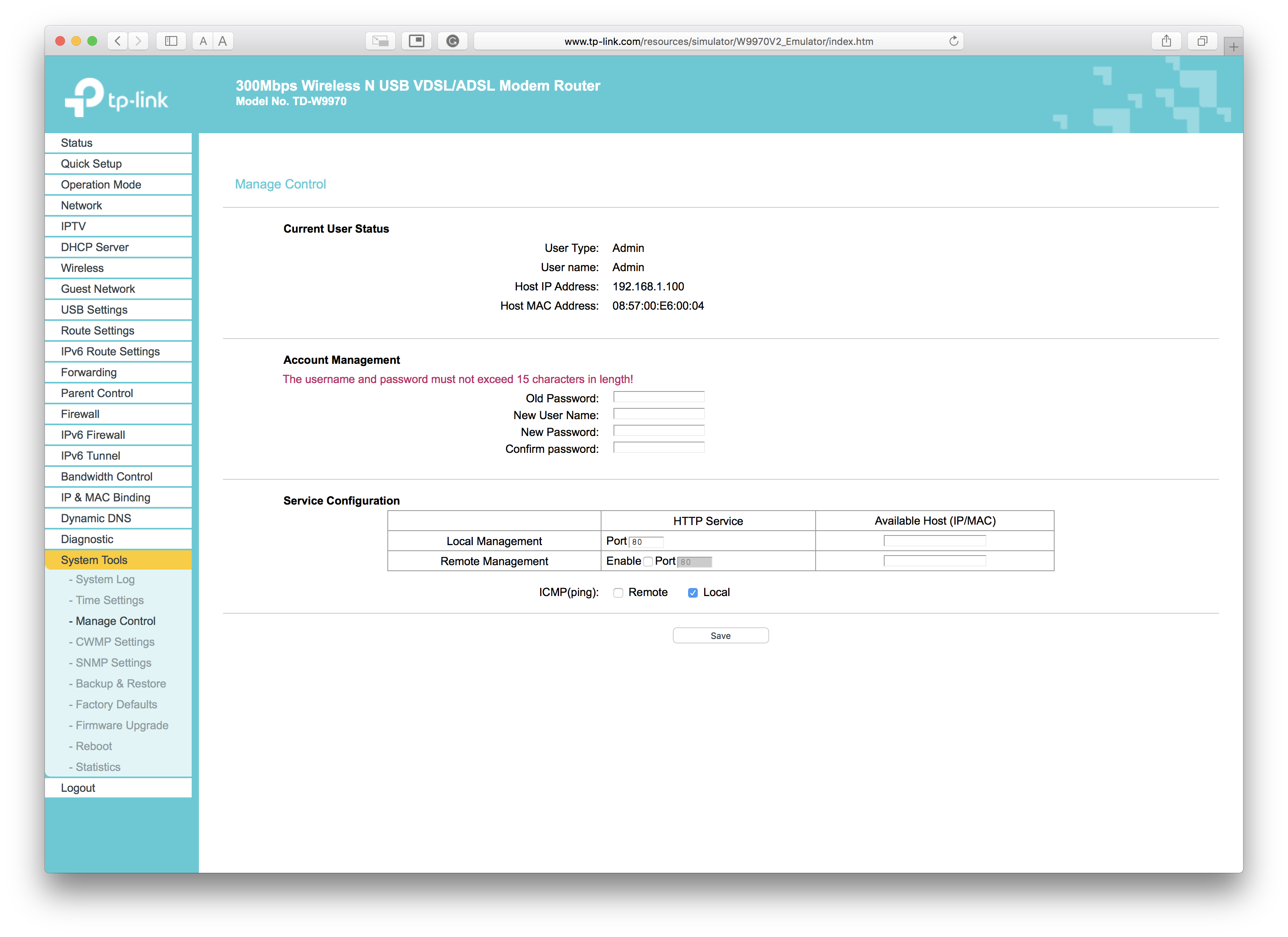Securing Your Connection
If you've reset your modem using the guide on this website, you'll have removed some security settings the we configure when we ship your modem to you. This guide will help implement those settings again, to increase the reliability and security of your broadband connection and wireless network.
For all these steps if you have reset your modem, you must either be connected to the modem using an Ethernet cable.
Choose a secure password
The sticker on the bottom of the modem will contain a easy to remember, but secure password. If you changed this during the reset process (or have logged into the config and changed it) make sure the follow these steps:
Always use WPA2, we'll discuss this shortly
Use symbols and numbers alongside letters to prevent dictionary attacks
Keep between 8 and 25 characters
Change your password every couple of months and don't give it out to everyone!

By default, when you reset the modem the WiFi encryption setting will use AES. This is the most secure option supported by this modem. To check it's using AES, you'll need to access the web configurator.
On your computer, using a web browser navigate to:
If you've reset the modem, the username and password will be:
- Username: admin
- Password: admin
If you've not reset your modem and don't know the username and password, see this guide instead
On the left hand menu, click 'Wireless' then click 'Wireless Security'
Make sure 'WPA/WPA2 - Personal' is selected
Then check the Authentication Type is 'WPA2-PSK'
Finally, that the encrpytion is set to 'AES'
Remember! If you change the Wireless Password, you'll need to change the password on all your wireless devices too, otherwise they won't connect anymore.
Change the Configuration Tool Password
The default administrator username and password are insecure if you reset your modem. It's recommended you change these immediately to keep your network secure. To do so you'll need to access the web configurator.
On your computer, using a web browser navigate to:
If you've reset the modem, the username and password will be:
- Username: admin
- Password: admin
If you've not reset your modem, don't know the username and password and would like to change it, see this guide instead.
On the left hand menu, click 'System Tools' then click 'Manage Control'
In 'Old Password' enter: admin
Choose a username and password, you'll need to enter the password twice to make sure it's correct
Finally, click 'Save'
You'll be logged out automatically, check that the new username and password work by logging in. If you can't login, you'll need to reset your modem again.