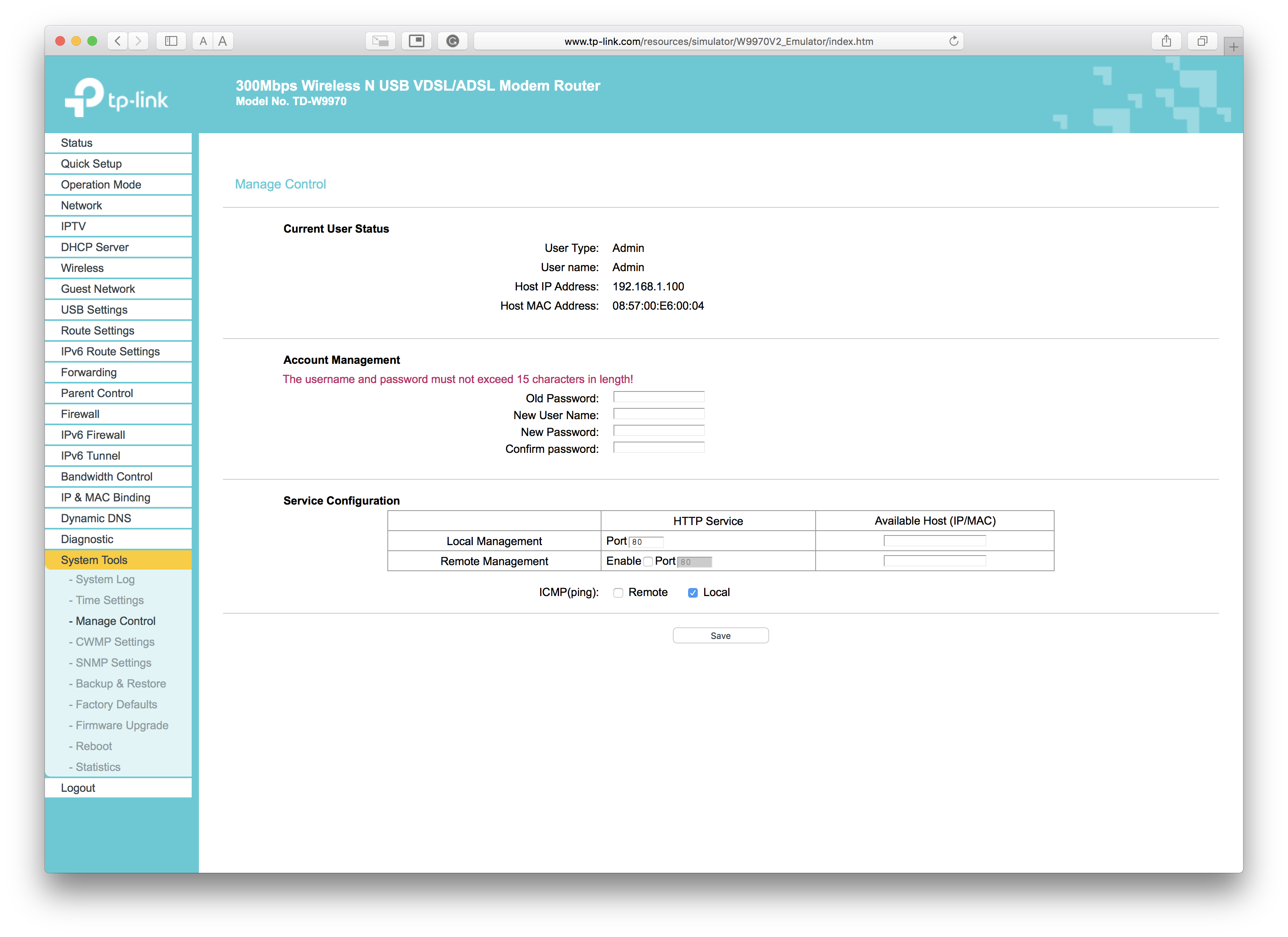Changing Modem Settings
If you'd like to customise the WiFi name (SSID) or password, you'll need to log into the modem configuration tool. There are many settings that can be changed, so be careful not to change anything not related to WiFi.
THIS SHOULD ONLY BE USED BY ADVANCED USERS.
Do not change any settings relating to DSL or Internet. Doing so could knock you offline, requiring a reset and a call to our support team.
Finding your credentials
The sticker on the bottom of the modem contains your WiFi password and management IP address. The WiFi password is used also for the configuration tool.
On your computer, using a web browser navigate to:
Username: KC
Password: Your WiFi Password

If you've reset your modem, your username and password is: admin
Change the Configuration Tool Password
The default administrator username and password are insecure if you reset your modem. It's recommended you change these immediately to keep your network secure. To do so you'll need to access the web configurator.
On your computer, using a web browser navigate to:
If you've reset the modem, the username and password will be:
- Username: admin
- Password: admin
On the left hand menu, click 'System Tools' then click 'Manage Control'
In 'Old Password' enter: admin
Choose a username and password, you'll need to enter the password twice to make sure it's correct
Finally, click 'Save'
You'll be logged out automatically, check that the new username and password work by logging in. If you can't login, you'll need to reset your modem again.